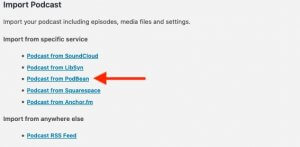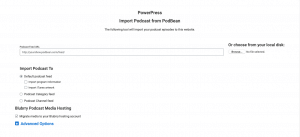So, you have chosen to migrate your podcast from Podbean. These directions can help.
1. Install PowerPress on your WordPress blog.
2. Under PowerPress in the sidebar of your WordPress dashboard, select “Import Podcast.”
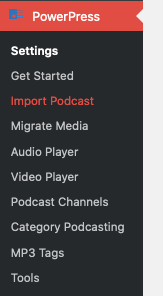
3. Select “Podcast from PodBean”
4. Paste your RSS feed from PodBean.
5. Check the options you want.
- Download and save iTunes image takes your image from your PodBean feed and saves it to your PowerPress artwork settings.
- Overwrite podcast program information fills out your program information based on what is in your PodBean feed settings, even if something is already there in your PowerPress settings.
- Allow duplicate episode titles and dates allows duplicate posts. You can remove the version of the post that is least accurate later in your WordPress posts area.
- Include blog posts allows you to import non-podcast episode posts as well as your podcast episode posts.
6. Click the blue “Import Podcast” button.
Once this is done, go look at the “Imported posts and settings” in your PowerPress settings to make sure everything looks the way you want it, see PowerPress Settings.
If you are going to use Blubrry hosting, see Migrate Media.
7. Change your feed URL at Podbean (also known as a 301 Redirect)
Podbean will allow you to setup a 301 redirect for your feed there to your new feed through blubrry.com or PowerPress. Just login to your Podbean account and navigate to: New Feed URL. Select the correct channel (if you have more than one podcast at Podbean) and paste your new RSS feed URL in there and save
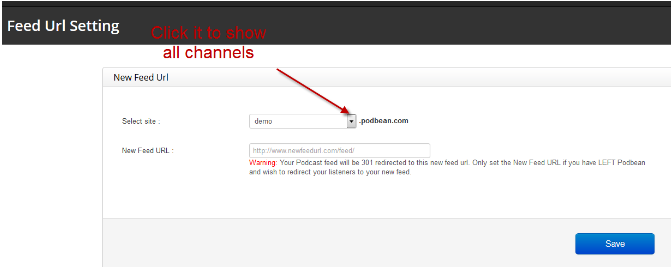 We suggest you leave your Podbean account active for at least 14 days to ensure your subscribers and the podcast directories make the change.
We suggest you leave your Podbean account active for at least 14 days to ensure your subscribers and the podcast directories make the change.